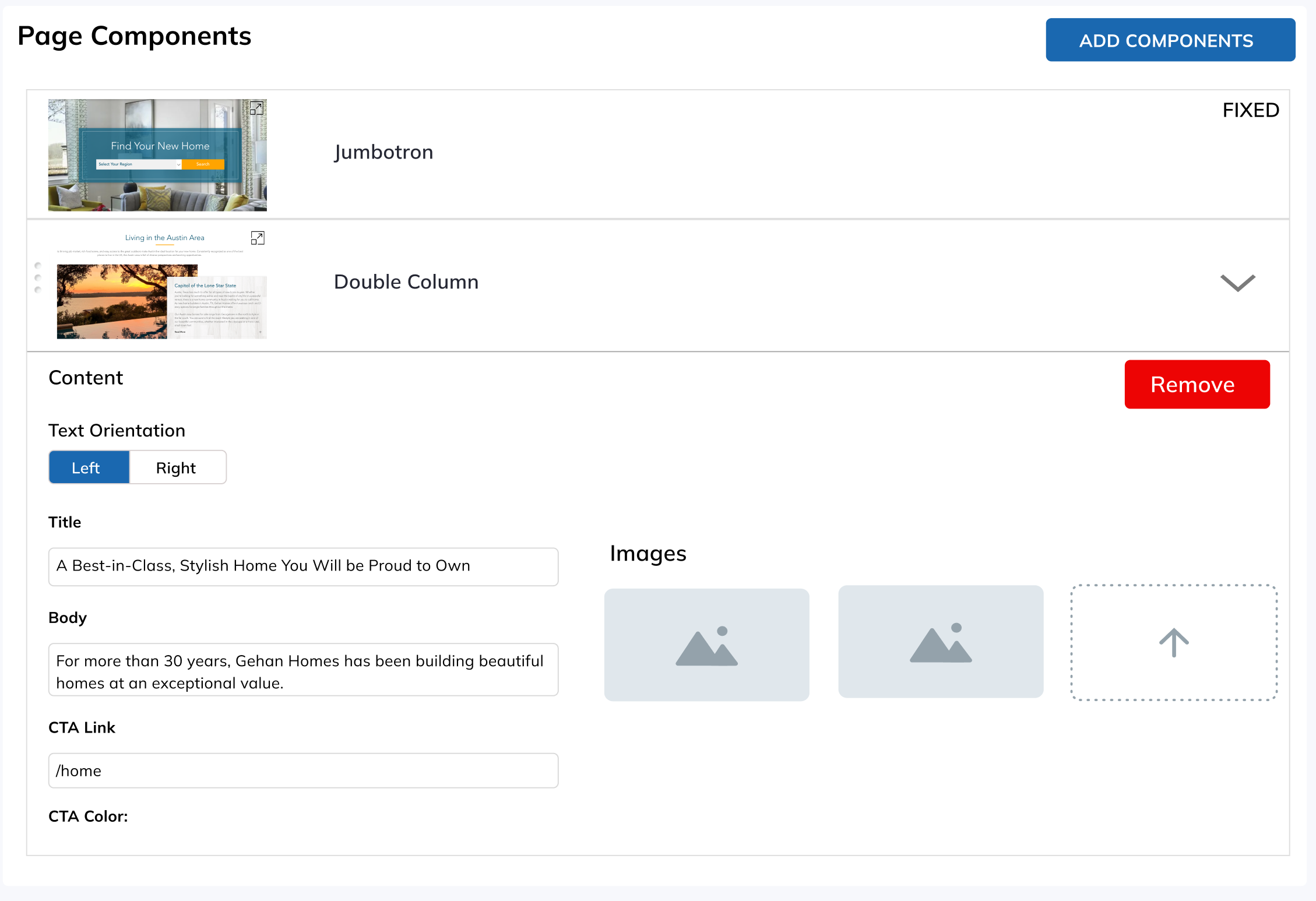Page Management
Description:
Admin with access to this section can manage, create, delete website pages here.
Components:
Page Navigation module
- Create New Page enables empty Page Create / Edit module and blank Page Components
- Clicking on specific page open this page “ Page Create / Edit” module.
- Pages can be grouped in folders as drop downs or re-arranged (this doesn’t impact URL) for better page hierarchy representation.
Page Basic Info and SEO
- Page Status can be changed between “Published”, "Hidden", ”Draft”
- Preview Page - opens public version of the page URL in the new tab.
- Draft Mode - Only visible if page is in Draft mode. Shows button to open draft version of the page.
- New Page is local (internal) page name.
- Page URL:
- User must specify the page URL.
- If user changes a URL for a public, published page, there should be a prompt to create redirect.
- SEO
- Index/No Index for Search crawlers
- Page Title, Description, Keywords for search engine crawlers
Page Status
Published.
Page is Published and available to the publicHidden
Page is not accessible for public.
When user sets page to "Hidden", trigger prompt if user wants to create redirect for this page.Draft
New page can be saved as Draft if it's not ready to be published.
Existing pages: Page changes can be saved as a draft creating a temporary, new version of the page without affecting the public page. This also shows "Draft Mode" message and "Preview Draft" button.
Page Status Change:
When user clicks “Save” all page changes will be saved but not published. Live version remains unchanged. Same logic if user selects “Draft” status, and clicks “Save”
User can click “Save and Publish“ to save and publish page to live. This also sets page status to “Published”.
When user clicks “Cancel” Confirmations prompt will ask if user sure to discard all changes. No - stay on the page. Yes, discard changes.
Delete Page
- Delete page - Show confirmation to delete.
- Offer to create redirect.
- Enter redirect (Type and old URL prefilled)
Page Components
- If no components selected: display a placeholder message.
- Add Components opens a modal with all available components.
- Some pages will have components fixed (like the Home page header)
- Each component settings can be adjusted in accordion menu.
- Components can be re-arranged (except fixed components) which will change the order on the page
Page Sections / Variations:
No Page Selected.
If there are no pages selected, display a placeholder message asking user to select a page to edit or create a new page
Create New Page
Opens blank Page Basic Info and SEO and Page Components modules. User fills out all required fields and can Publish or save as a Draft or Private page.
Manage Existing Page
When existing page selected, user can adjust settings and content of Page Basic Info and SEO and Page Components modules.
Examples
Page Navigation module
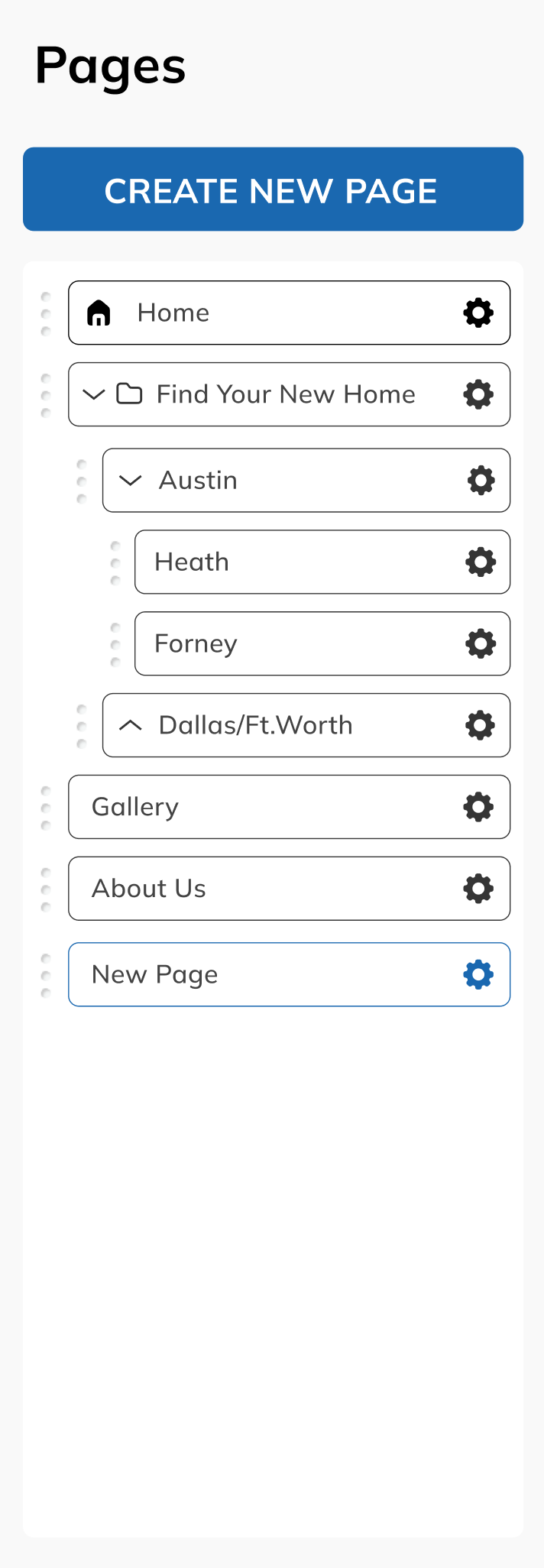
Page Basic Info and SEO module
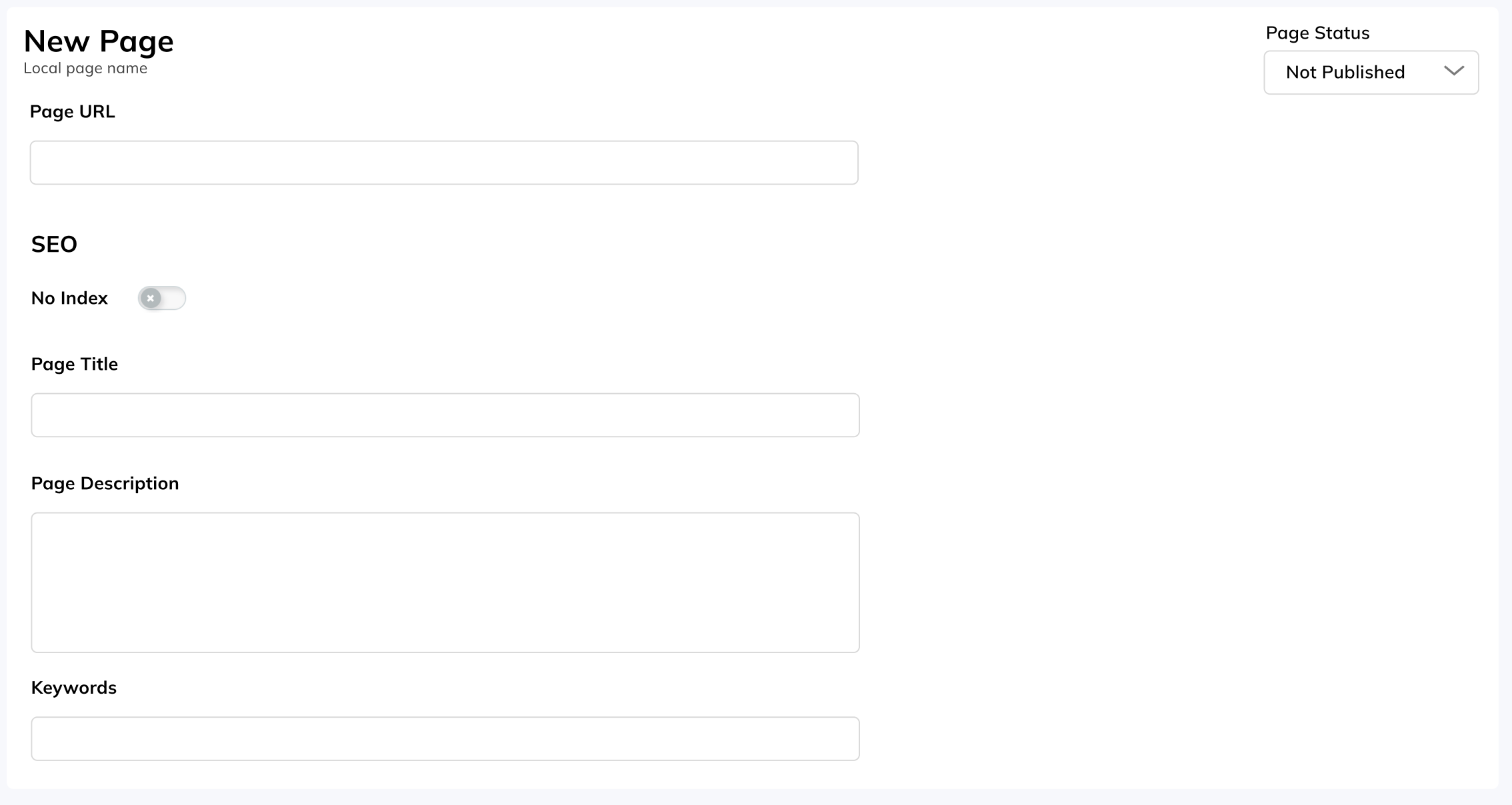
Page Components module